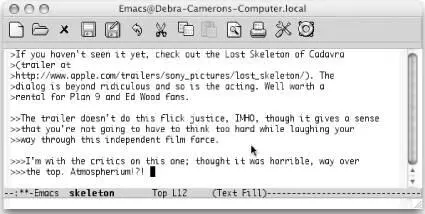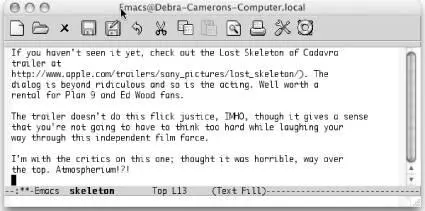A special command lets you execute a macro on each line in a region. How frequently do you encounter an email with text that you want to yank, but that is quoted several indentation levels? Of course, we can think of several ways to delete the indentation quickly, but a line-oriented macro is a quick approach too. You define the macro and execute it on a region by typing C-x C-k r(for apply-macro-to-region-lines). Remember that earlier we said that macros should set themselves up to repeat? This command is different because it expects to work on one line at a time. You don't want to set it up to repeat by moving to the next line; it does that automatically.
Table 6-5shows a quick line-oriented macro that deletes indentation marks from text quoted in an email or newsgroup message.
Table 6-5. Macro for deleting indentation marks
| Keystrokes |
Action |
| F3 |
Start the macro definition. |
| C-a |
Move to the beginning of the line. |
| M-f |
Move forward one word. |
| M-b |
Move to the beginning of this word. |
| C-Space |
Set the mark. |
| C-a |
Move to the beginning of the line. |
| C-w |
Delete the extraneous indentation characters. |
| F4 |
End the macro definition. |
Initial state:
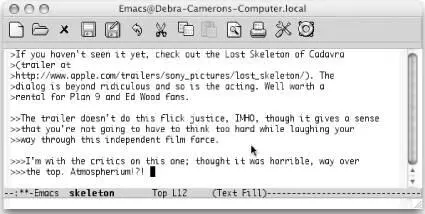
Text indented at various levels (Mac OS X).
Mark the text as a region, move to the beginning of the region, then type: C-x C-k r
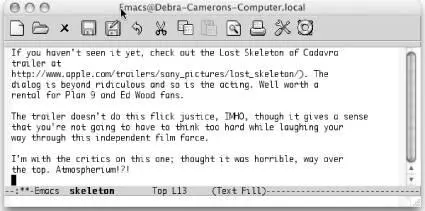
Indentation is deleted (Mac OS X).
Macros are an important tool for streamlining repetitive editing. They let you write your own commands for performing complex tasks without needing to know anything more than you already know: the basic Emacs commands for moving around and manipulating text. Even if you're an Emacs novice, you should be able to use macros with little difficulty.
However, Emacs is almost infinitely flexible, and macros cannot do everything. In many situations, there's no substitute for writing a Lisp function that does exactly what you want. If you know Lisp or would like to learn some, you can write your own Lisp functions to do more complex tasks than keyboard macros can handle. Chapter 11covers the basics of writing Lisp functions.
Table 6-6summarizes macro commands.
Table 6-6. Macro commands
| Keystrokes |
Command name |
Action |
| C-x ( |
kmacro-start-macro |
Start macro definition. |
| F3 |
kmacro-start-macro-or-insert-counter |
Start macro definition. If pressed while defining a macro, insert a counter. |
| C-x ) |
kmacro-end-macro |
End macro definition. |
| F4 |
kmacro-end-or-call-macro |
End macro definition (if definition is in progress) or invoke last keyboard macro. |
| C-x e |
kmacro-end-and-call-macro |
Execute last keyboard macro defined. Can type eto repeat macro. |
| C-x C-k n |
name-last-kbd-macro |
Name the last macro you created (before saving it). |
| ( none ) |
insert-kbd-macro |
Insert the macro you named into a file. |
| ( none ) |
macroname |
Execute a named keyboard macro. |
| C-x q |
kbd-macro-query |
Insert a query in a macro definition. |
| C-u C-x q |
(none) |
Insert a recursive edit in a macro definition. |
| C-M-c |
exit-recursive-edit |
Exit a recursive edit. |
| C-x C-k b |
kmacro-bind-to-key |
Bind a macro to a key ( C-x C-k 0- 9and A- Zare reserved for macro bindings). Lasts for current session only. |
| C-x C-k Space |
kmacro-step-edit-macro |
Edit a macro while stepping through it (in our opinion, the interface is overly complex). |
| C-x C-k l |
kmacro-edit-lossage |
Turn the last 100 keystrokes into a keyboard macro. If any mouse clicks are among the last 100 keystrokes, does not work. |
| C-x C-k e |
edit-kbd-macro |
Edit a keyboard macro by typing C-x e for the last keyboard macro defined, M-x for a named macro, C-h l for lossage, or keystrokes for a macro bound to a key. |
| C-x C-k Enter |
kmacro-edit-macro |
Edit the last keyboard macro. |
| C-x C-k C-e |
kmacro-edit-macro-repeat |
Edit the last keyboard macro again. |
| C-x C-k C-t |
kmacro-swap-ring |
Transpose last keyboard macro with previous keyboard macro. |
| C-x C-k C-d |
kmacro-delete-ring-head |
Delete last keyboard macro from the macro ring. |
| C-x C-k C-p |
kmacro-cycle-ring-previous |
Move to the previous macro in the macro ring. |
| C-x C-k C-n |
kmacro-cycle-ring-next |
Move to the next macro in the macro ring. |
| C-x C-k r |
apply-macro-to-region-lines |
Apply this macro to each line in a region. |
Chapter 7. Simple Text Formatting and Specialized Editing
Emacs is fundamentally a text editor, rather than a word processor: it is a tool that creates files containing exactly what you see on the screen rather than a tool that makes text files look beautiful when printed. However, Emacs does give you the capability to do the following:
• Indent text using tabs and other indentation tricks.
• Center words, lines, and paragraphs of text.
• Hide and show portions of a document using outline mode, which gives you a feel for a document's overall structure. Outline mode can make it easier to go from rough outline, to detailed outline, to rough draft, to the final product.
• Edit by column rather than by line (especially helpful when you create or change tables or work with column-oriented datasets), referred to in Emacs as rectangle editing .
• Create simple pictures using keyboard characters or the mouse.
Much of this chapter, though, focuses on some fairly simple stuff: tabs and indenting text. We describe Emacs's behavior in primarily two major modes: fundamental mode and text mode. If you are a developer, you'll probably want to write code in a mode appropriate to the language you're using; see Chapter 9for details. If you use a markup language like HTML, see Chapter 8for additional relevant information.
Читать дальше