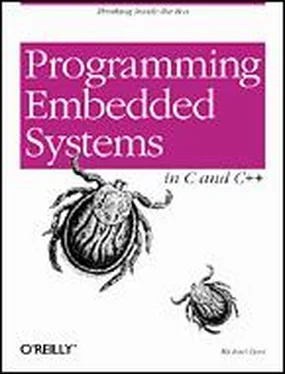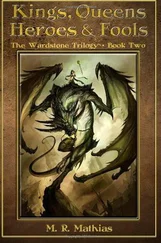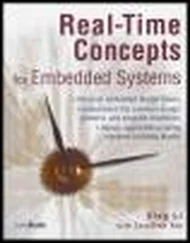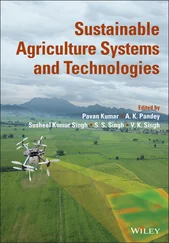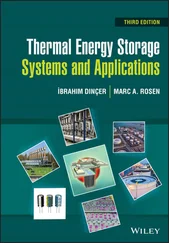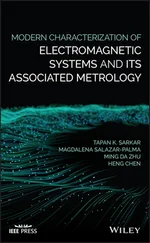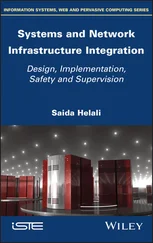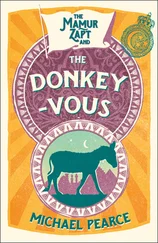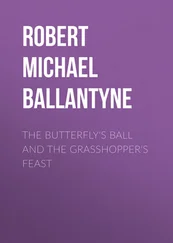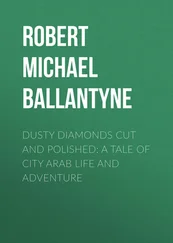Michael Barr - Programming Embedded Systems in C and C++
Здесь есть возможность читать онлайн «Michael Barr - Programming Embedded Systems in C and C++» весь текст электронной книги совершенно бесплатно (целиком полную версию без сокращений). В некоторых случаях можно слушать аудио, скачать через торрент в формате fb2 и присутствует краткое содержание. Год выпуска: 1999, ISBN: 1999, Издательство: O'Reilly, Жанр: Программирование, Компьютерное железо, на английском языке. Описание произведения, (предисловие) а так же отзывы посетителей доступны на портале библиотеки ЛибКат.
- Название:Programming Embedded Systems in C and C++
- Автор:
- Издательство:O'Reilly
- Жанр:
- Год:1999
- ISBN:1-56592-354-5
- Рейтинг книги:5 / 5. Голосов: 1
-
Избранное:Добавить в избранное
- Отзывы:
-
Ваша оценка:
- 100
- 1
- 2
- 3
- 4
- 5
Programming Embedded Systems in C and C++: краткое содержание, описание и аннотация
Предлагаем к чтению аннотацию, описание, краткое содержание или предисловие (зависит от того, что написал сам автор книги «Programming Embedded Systems in C and C++»). Если вы не нашли необходимую информацию о книге — напишите в комментариях, мы постараемся отыскать её.
Programming Embedded Systems in C and C++ — читать онлайн бесплатно полную книгу (весь текст) целиком
Ниже представлен текст книги, разбитый по страницам. Система сохранения места последней прочитанной страницы, позволяет с удобством читать онлайн бесплатно книгу «Programming Embedded Systems in C and C++», без необходимости каждый раз заново искать на чём Вы остановились. Поставьте закладку, и сможете в любой момент перейти на страницу, на которой закончили чтение.
Интервал:
Закладка:
Using normal Turbo Debugger commands, you can step through the program, set breakpoints, monitor the values stored in variables and registers, and do all of the other things debuggers allow. Or you can simply press the F9 key to immediately execute the rest of the program. If you do this, you should then see the green LED on the front of the board start blinking. When you are satisfied that the program and the debugger are both working properly, press the reset switch attached to the Arcom board. This will cause the embedded processor to be reset, the LED to stop blinking, and Turbo Debugger to again respond to your commands.
4.3 Emulators
Remote debuggers are helpful for monitoring and controlling the state of embedded software, but only an in-circuit emulator (ICE) allows you to examine the state of the processor on which that program is running. In fact, an ICE actually takes the place of — or emulates — the processor on your target board. It is itself an embedded system, with its own copy of the target processor, RAM, ROM, and its own embedded software. As a result, in-circuit emulators are usually pretty expensive — often more expensive than the target hardware. But they are a powerful tool, and in a tight debugging spot nothing else will help you get the job done better.
Like a debug monitor, an emulator uses a remote debugger for its human interface. In some cases, it is even possible to use the same debugger frontend for both. But because the emulator has its own copy of the target processor it is possible to monitor and control the state of the processor in real time. This allows the emulator to support such powerful debugging features as hardware breakpoints and real-time tracing, in addition to the features provided by any debug monitor.
With a debug monitor, you can set breakpoints in your program. However, these software breakpoints are restricted to instruction fetches — the equivalent of the command "stop execution if this instruction is about to be fetched." Emulators, by contrast, also support hardware breakpoints. Hardware breakpoints allow you to stop execution in response to a wide variety of events. These events include not only instruction fetches, but also memory and I/O reads and writes, and interrupts. For example, you might set a hardware breakpoint on the event "variable foo contains 15 and register AX becomes 0."
Another useful feature of an in-circuit emulator is real-time tracing. Typically, an emulator incorporates a large block of special-purpose RAM that is dedicated to storing information about each of the processor cycles that are executed. This feature allows you to see in exactly what order things happened, so it can help you answer questions, such as, did the timer interrupt occur before or after the variable bar became 94? In addition, it is usually possible to either restrict the information that is stored or post-process the data prior to viewing it in order to cut down on the amount of trace data to be examined.
4.3.1 ROM Emulators
One other type of emulator is worth mentioning at this point. A ROM emulator is a device that emulates a read-only memory device. Like an ICE, it is an embedded system that connects to the target and communicates with the host. However, this time the target connection is via a ROM socket. To the embedded processor, it looks like any other read-only memory device. But to the remote debugger, it looks like a debug monitor.
ROM emulators have several advantages over debug monitors. First, no one has to port the debug monitor code to your particular target hardware. Second, the ROM emulator supplies its own serial or network connection to the host, so it is not necessary to use the target's own, usually limited, resources. And finally, the ROM emulator is a true replacement for the original ROM, so none of the target's memory is used up by the debug monitor code.
4.4 Simulators and Other Tools
Of course, many other debugging tools are available to you, including simulators, logic analyzers, and oscilloscopes. A simulator is a completely host-based program that simulates the functionality and instruction set of the target processor. The human interface is usually the same as or similar to that of the remote debugger. In fact, it might be possible to use one debugger frontend for the simulator backend as well, as shown in Figure 4-2. Although simulators have many disadvantages, they are quite valuable in the earlier stages of a project when there is not yet any actual hardware for the programmers to experiment with.
Figure 4-2. The ideal situation: a common debugger frontend
Debugging Tip #2: If you ever encounter a situation in which the target processor is behaving differently from how you think it should from reading the data book, try running the same software in a simulator. If your program works fine there, then you know it's a hardware problem of some sort. But if the simulator exhibits the same weirdness as the actual chip, you'll know you've been misinterpreting the processor documentation all along.
By far, the biggest disadvantage of a simulator is that it only simulates the processor. And embedded systems frequently contain one or more other important peripherals. Interaction with these devices can sometimes be imitated with simulator scripts or other workarounds, but such workarounds are often more trouble to create than the simulation is valuable. So you probably won't do too much with the simulator once you have the actual embedded hardware available to you.
Once you have access to your target hardware — and especially during the hardware debugging — logic analyzers and oscilloscopes can be indispensable debugging tools. They are most useful for debugging the interactions between the processor and other chips on the board. Because they can only view signals that lie outside the processor, however, they cannot control the flow of execution of your software like a debugger or an emulator can. This makes these tools significantly less useful by themselves. But coupled with a software debugging tool like a remote debugger or an emulator, they can be extremely valuable.
A logic analyzer is a piece of laboratory equipment that is designed specifically for troubleshooting digital hardware. It can have dozens or even hundreds of inputs, each capable of detecting only one thing: whether the electrical signal it is attached to is currently at logic level 1 or 0. Any subset of the inputs that you select can be displayed against a timeline as illustrated in Figure 4-3. Most logic analyzers will also let you begin capturing data, or "trigger," on a particular pattern. For example, you might make this request: "Display the values of input signals 1 through 10, but don't start recording what happens until inputs 2 and 5 are both zero at the same time."
Figure 4-3. A typical logic analyzer display
Debugging Tip #3: Occasionally it is desirable to coordinate your observation of some set of electrical signals on the target with the embedded software that is running there. For example, you might want to observe the bus interaction between the processor and one of the peripherals attached to it. A handy trick is to add an output statement to the software just prior to the start of the interaction you're interested in. This output statement should cause a unique logic pattern to appear on one or more processor pins. For example, you might cause a spare I/O pin to change from a zero to a one. The logic analyzer can then be set up to trigger on the occurrence of that event and capture everything that follows.
An oscilloscope is another piece of laboratory equipment for hardware debugging. But this one is used to examine any electrical signal, analog or digital, on any piece of hardware. Oscilloscopes are sometimes useful for quickly observing the voltage on a particular pin or, in the absence of a logic analyzer, for something slightly more complex. However, the number of inputs is much smaller (there are usually about four) and advanced triggering logic is not often available. As a result, it'll be useful to you only rarely as a software debugging tool.
Читать дальшеИнтервал:
Закладка:
Похожие книги на «Programming Embedded Systems in C and C++»
Представляем Вашему вниманию похожие книги на «Programming Embedded Systems in C and C++» списком для выбора. Мы отобрали схожую по названию и смыслу литературу в надежде предоставить читателям больше вариантов отыскать новые, интересные, ещё непрочитанные произведения.
Обсуждение, отзывы о книге «Programming Embedded Systems in C and C++» и просто собственные мнения читателей. Оставьте ваши комментарии, напишите, что Вы думаете о произведении, его смысле или главных героях. Укажите что конкретно понравилось, а что нет, и почему Вы так считаете.