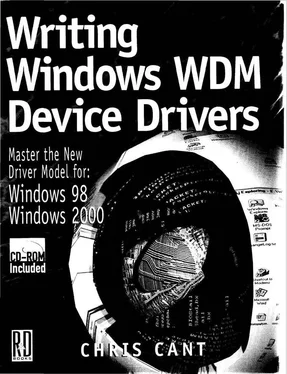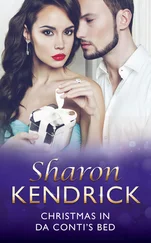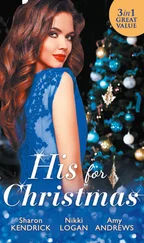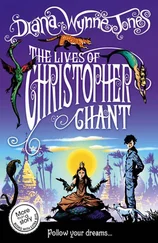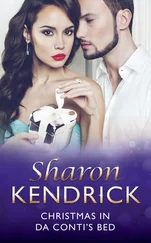Chris Cant - Writing Windows WDM Device Drivers
Здесь есть возможность читать онлайн «Chris Cant - Writing Windows WDM Device Drivers» весь текст электронной книги совершенно бесплатно (целиком полную версию без сокращений). В некоторых случаях можно слушать аудио, скачать через торрент в формате fb2 и присутствует краткое содержание. Город: Lawrence, Kansas 66046, ISBN: , Издательство: R & D Books, Жанр: Программирование, на английском языке. Описание произведения, (предисловие) а так же отзывы посетителей доступны на портале библиотеки ЛибКат.
- Название:Writing Windows WDM Device Drivers
- Автор:
- Издательство:R & D Books
- Жанр:
- Год:неизвестен
- Город:Lawrence, Kansas 66046
- ISBN:0-87930-565-7
- Рейтинг книги:5 / 5. Голосов: 1
-
Избранное:Добавить в избранное
- Отзывы:
-
Ваша оценка:
- 100
- 1
- 2
- 3
- 4
- 5
Writing Windows WDM Device Drivers: краткое содержание, описание и аннотация
Предлагаем к чтению аннотацию, описание, краткое содержание или предисловие (зависит от того, что написал сам автор книги «Writing Windows WDM Device Drivers»). Если вы не нашли необходимую информацию о книге — напишите в комментариях, мы постараемся отыскать её.
Writing Windows WDM Device Drivers — читать онлайн бесплатно полную книгу (весь текст) целиком
Ниже представлен текст книги, разбитый по страницам. Система сохранения места последней прочитанной страницы, позволяет с удобством читать онлайн бесплатно книгу «Writing Windows WDM Device Drivers», без необходимости каждый раз заново искать на чём Вы остановились. Поставьте закладку, и сможете в любой момент перейти на страницу, на которой закончили чтение.
Интервал:
Закладка:
The second problem is that some of the source code explicitly includes header files from the Windows 98 DDK, which I assume has been installed in the C: \98DDK directory. Some of the linker settings have been also been set up to refer to this same directory. If you have used a different directory, or have only installed the Windows 2000 DDK, you will need to change each instance where C:\98DDK is mentioned, either in the source code or in the SOURCES file.
The Wdm3 example specifically refers to a library in the W2000 DDK in its SOURCES files. I assume that this DDK is installed in C:\NTDDK, so change this if need be.
The Wdm2Power Win32 application may need some special project settings before it will compile. See Chapter 10 for details.
I find it useful to have shortcuts to common tools available, more quickly than through the Start menu.
One possible place for these shortcuts is in the Visual Studio Tools menu. Another option is to place the shortcuts in the Quick Launch folder on the Taskbar.
The option I prefer is to use the free QuickStart utility, available from my company, PHD Computer Consultants Ltd., website at www.phdcc.com. This displays an icon in the Taskbar tray. Clicking this icon shows a menu of various useful options, including submenus for each Desktop folder that you have. Make sure that you put QuickStart in the Startup folder so that it runs from start up.
I therefore suggest making a Tools Desktop folder with shortcuts copied from the Start menu. Table 4.1 shows the most useful tools that I put in this folder.
Table 4.1 Useful Tools
| Command line prompt | cmd or command (or equivalent, e.g. 4NT) | |
| Free build environment | DOS box set up for driver free builds | |
| Checked build environment | DOS box set up for driver checked builds | |
| Registry Editor | %windir%\regedit.exe | |
| W2000 Registry Editor | %windir%\System32\regedt32.exe | NT and W2000 |
| WinObj | C:\MSSDK\bin\winnt\Winobj.Exe | NT and W2000 |
| Computer Management | %SystemRoot%\system32\compmgmt.msc /s (from Start+Programs+Administrative tools) | W2000 only |
| Servicer | %WDMBOOK%\Servicer\Release\Servicer.exe | NT and W2000 |
| WBEM Object Browser | \Applications\browser.htm | |
| DebugPrint Monitor | %WDMBOOK%\DebugPrint\exe\Release\DebugPrintMonitor.exe | |
| Wdm2Power | %WDMBOOK%\Wdm2\Power\Release\Wdm2Power.exe | |
| Driver Verifier | Start+Programs+Development Kits+Windows 2000 DDK+Driver Verifier | W2000 only |
You might find a Documentation Desktop folder useful for all the DDK and SDK help shortcuts.
Utilities
This section gives a brief overview of the most useful tools for driver development and how they might best be used. Their detailed use will be covered later.
Although you can do most of your development work in Visual Studio, you will occasionally need to work at a command line prompt.
The supplied DDK build tool runs at a command prompt. The environment variables have to be set up appropriately as free or checked driver development. The DDKs provide two shortcuts to get these command prompt boxes.
The Windows 2000 Computer Management Console (from Start+Programs+Administrative tools ) has a useful System Tools section with Event Viewer and Device Manager tools.
The Event Viewer displays the Windows 2000 events. Drivers should write to the System Log to inform administrators of informational, warning, or error events.
The Device Manager shows all your Windows 98 or Windows 2000 devices and lets you change their properties (e.g., change port settings and reallocate resources). You can change (i.e., update) the driver for a device, and uninstall a device. The Device Manager is also available in the Control Panel System applet.
In NT 4 and NT 3.51, the Control Panel Devices applet lets you see what drivers are running. You can stop or start drivers and change their start up characteristics. In W2000, the Device Manager does not initially list the non-WDM drivers. Selecting the "Show hidden devices" checkbox brings up a list of these drivers. You can start or stop them and change their startup characteristics. The book Servicer program also lets you do some of these functions.
Some drivers are loaded automatically when Windows detects a new device in the system. For others, you need to use the Control Panel Add New Hardware wizard to prompt the loading of the driver.
You will probably need to inspect the registry at some point during driver development. The basic Registry Editor regedit is useful for most jobs, particularly as it can search the registry. However, for some jobs in NT and Windows 2000, you will need to use RedEdt32, as it can handle all the registry types, such as REG_MULTI_SZ strings.
This book assumes that you have a reasonable working knowledge of the registry. HKLM is used as abbreviation for HKEY_LOCAL_MACHINE. The DDKs sometimes refer to HKLM as Registry\MACHINE.
The InfEdit tool can be used (in Windows 98 only) to create and edit INF files. However, it seems to clobber some INF file information and does not display Windows 2000 specific sections correctly.
The WBEM SDK includes the WBEM Object Browser. Use this to inspect the Windows Management Instrumentation data that drivers produce.
There are various tools available to help you test and debug drivers. Unfortunately, the Visual Studio debugger cannot be used on kernel mode code. The Microsoft WinDbg kernel mode debugger must be used between two NT or W2000 computers.
NuMega Compuware sells the SoftICE debugger, which can run on the same PC as the driver under test. Use the NuMega utility nmsym utility to build the necessary symbols for SoftICE.
Finally, some tools let you include trace statements in your driver code that can be viewed in a user mode application on the same PC. The Compuware Numega DriverWorks software includes its Driver Monitor tool for this job. The DebugPrint software from PHD Computer Consultants Ltd. provides a similar facility. DebugPrint is used extensively in this book and its innards are described in detail as an example of a fully working driver. The OSR DDKsoftware from Open Systems Resources logs all your DDK function calls so that they can be viewed by their OSRTracer tool.
WinObj is an NT and W2000 utility that displays various Windows objects, including device names and symbolic links.
The \device branch displays the device names. These device names are not directly visible to user applications. Non-WDM kernel mode device drivers must provide a symbolic link between a Win32 visible name and the underlying device name. The \?? branch displays these symbolic links. Double-clicking on \??\COM1 shows that it is a symbolic link to the underlying device \Device\Serial1. (The \?? branch used to be called \DosDevices, so this name appears in some of the DDK documentation).
Читать дальшеИнтервал:
Закладка:
Похожие книги на «Writing Windows WDM Device Drivers»
Представляем Вашему вниманию похожие книги на «Writing Windows WDM Device Drivers» списком для выбора. Мы отобрали схожую по названию и смыслу литературу в надежде предоставить читателям больше вариантов отыскать новые, интересные, ещё непрочитанные произведения.
Обсуждение, отзывы о книге «Writing Windows WDM Device Drivers» и просто собственные мнения читателей. Оставьте ваши комментарии, напишите, что Вы думаете о произведении, его смысле или главных героях. Укажите что конкретно понравилось, а что нет, и почему Вы так считаете.