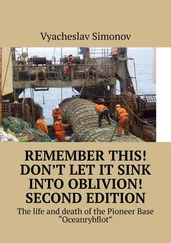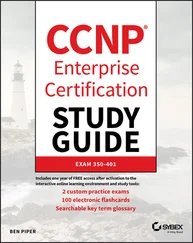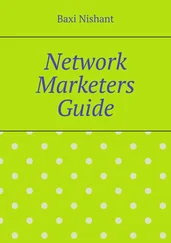The /usr/bin/mailq command is a symbolic link to the sendmail executable and behaves indentically to:
# sendmail -bp
The output displays the message ID, its size, the time it was placed in the queue, who sent it, and a message indicating its current status. The following example shows a mail message stuck in the queue with a problem:
$ mailq
Mail Queue (1 request)
--Q-ID-- --Size-- -----Q-Time----- ------------Sender/Recipient------------
RAA00275 124 Wed Dec 9 17:47 root
(host map: lookup (tao.linux.org.au): deferred)
terry@tao.linux.org.au
This message is still in the mail queue because the destination host IP address could not be resolved.
We can force sendmail to process the queue now by issuing the /usr/bin/runq command.
The runq command produces no output. sendmail will begin processing the mail queue in the background.
Forcing a Remote Host to Process its Mail Queue
If you use a temporary dial-up Internet connection with a fixed IP address and rely on an MX host to collect your mail while you are disconnected, you will find it useful to force the MX host to process its mail queue soon after you establish your connection.
A small perl program is included with the sendmail distribution that makes this simple for mail hosts that support it. The etrn script has much the same effect on a remote host as the runq command has on our own. If we invoke the command as shown in this example:
# etrn vstout.vbrew.com
we will force the host vstout.vbrew.comto process any mail queued for our local machine.
Typically you'd add this command to your PPP ip-up script so that it is executed soon after your network connection is established.
Analyzing Mail Statistics
sendmail collects data on mail traffic volumes and some information on hosts to which it has delivered mail. There are two commands available to display this information, mailstats, and hoststat.
The mailstats command displays statistics on the volume of mail processed by sendmail. The time at which data collection commenced is printed first, followed by a table with one row for each configured mailer and one showing a summary total of all mail. Each line presents eight items of information:
| Field |
Meaning |
| M |
The mailer (transport protocol) number |
| msgsfr |
The number of messages received from the mailer |
| bytes_from |
The Kbytes of mail from the mailer |
| msgsto |
The number of messages sent to the mailer |
| bytes_to |
The Kbytes of mail sent to the mailer |
| msgsreg |
The number of messages rejected |
| msgsdis |
The number of messages discarded |
| Mailer |
The name of the mailer |
A sample of the output of the mailstats command is shown in Example 18.5.
Example 18.5: Sample Output of the mailstats Command
# /usr/sbin/mailstats
Statistics from Sun Dec 20 22:47:02 1998
M msgsfr bytes_from msgsto bytes_to msgsrej msgsdis Mailer
0 0 0K 19 515K 0 0 prog
3 33 545K 0 0K 0 0 local
5 88 972K 139 1018K 0 0 esmtp
=============================================================
T 121 1517K 158 1533K 0 0
This data is collected if the StatusFile option is enabled in the sendmail.cf file and the status file exists. Typically you'd add the following to your sendmail.cf file:
# status file
O StatusFile=/var/log/sendmail.st
To restart the statistics collection, you need to make the statistics file zero length:
› /var/log/sendmail.st
and restart sendmail.
The hoststat command displays information about the status of hosts that sendmail has attempted to deliver mail to. The hoststat command is equivalent to invoking sendmail as:
sendmail -bh
The output presents each host on a line of its own, and for each the time since delivery was attempted to it, and the status message received at that time.
Example 18.6 shows the sort of output you can expect from the hoststat command. Note that most of the results indicate successful delivery. The result for earthlink.net, on the other hand, indicates that delivery was unsuccessful. The status message can sometimes help determine the cause of the failure. In this case, the connection timed out, probably because the host was down or unreachable at the time delivery was attempted.
Example 18.6: Sample Output of the oststat Command
# hoststat
-------------- Hostname ---------- How long ago ---------Results---------
mail.telstra.com.au 04:05:41 250 Message accepted for
scooter.eye-net.com.au 81+08:32:42 250 OK id=0zTGai-0008S9-0
yarrina.connect.com.a 53+10:46:03 250 LAA09163 Message acce
happy.optus.com.au 55+03:34:40 250 Mail accepted
mail.zip.com.au 04:05:33 250 RAA23904 Message acce
kwanon.research.canon.com.au 44+04:39:10 250 ok 911542267 qp 21186
linux.org.au 83+10:04:11 250 IAA31139 Message acce
albert.aapra.org.au 00:00:12 250 VAA21968 Message acce
field.medicine.adelaide.edu.au 53+10:46:03 250 ok 910742814 qp 721
copper.fuller.net 65+12:38:00 250 OAA14470 Message acce
amsat.org 5+06:49:21 250 UAA07526 Message acce
mail.acm.org 53+10:46:17 250 TAA25012 Message acce
extmail.bigpond.com 11+04:06:20 250 ok
earthlink.net 45+05:41:09 Deferred: Connection time
The purgestat command flushes the collected host data and is equivalent to invoking sendmail as:
# sendmail -bH
The statistics will continue to grow until you purge them. You might want to periodically run the purgestat command to make it easier to search and find recent entries, especially if you have a busy site. You could put the command into a crontab file so it runs automatically, or just do it yourself occasionally.
Chapter 19. Getting Exim Up and Running
This chapter gives you a quick introduction to setting up Exim and an overview of its functionality. Although Exim is largely compatible with sendmail in its behavior, its configuration files are completely different.
The main configuration file is usually called /etc/exim.conf or /etc/exim/config in most Linux distributions, or /usr/lib/exim/config in older configurations. You can find out where the configuration file is by running the command:
$ exim -bP configure_file
You may have to edit the configuration file to reflect values specific to your site. In most common configurations there isn't a great deal to change, and a working configuration should rarely have to be modified.
By default, Exim processes and delivers all incoming mail immediately. If you have relatively high traffic, you may instead have Exim collect all messages in the so-called queue , and process them at regular intervals only.
When handling mail within a TCP/IP network, Exim is frequently run in daemon mode: at system boot time, it is invoked from /etc/init.d/exim [113] Other possible locations are /etc/rc.d/init.d and rc.inet2. The latter is common on systems using a BSD-style structure for system administration files in the /etc directory.
and puts itself in the background, where it waits for incoming TCP connections on the SMTP port (usually port 25). This is beneficial whenever you expect to have a significant amount of traffic because Exim doesn't have to start up for every incoming connection. Alternatively, inetd could manage the SMTP port and have it spawn Exim whenever there is a connection on this port. This configuration might be useful when you have limited memory and low mail traffic volumes.
Читать дальше
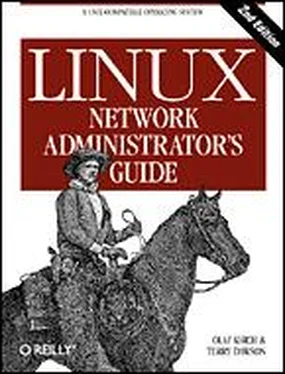
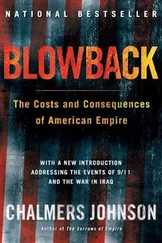

![Andrew Radford - Linguistics An Introduction [Second Edition]](/books/397851/andrew-radford-linguistics-an-introduction-second-thumb.webp)