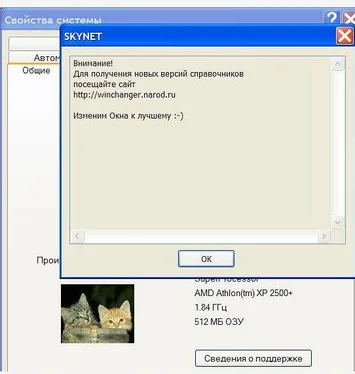А. Климов - Программы и файлы Windows
Здесь есть возможность читать онлайн «А. Климов - Программы и файлы Windows» весь текст электронной книги совершенно бесплатно (целиком полную версию без сокращений). В некоторых случаях можно слушать аудио, скачать через торрент в формате fb2 и присутствует краткое содержание. Жанр: ОС и Сети, Справочники, на русском языке. Описание произведения, (предисловие) а так же отзывы посетителей доступны на портале библиотеки ЛибКат.
- Название:Программы и файлы Windows
- Автор:
- Жанр:
- Год:неизвестен
- ISBN:нет данных
- Рейтинг книги:4 / 5. Голосов: 1
-
Избранное:Добавить в избранное
- Отзывы:
-
Ваша оценка:
- 80
- 1
- 2
- 3
- 4
- 5
Программы и файлы Windows: краткое содержание, описание и аннотация
Предлагаем к чтению аннотацию, описание, краткое содержание или предисловие (зависит от того, что написал сам автор книги «Программы и файлы Windows»). Если вы не нашли необходимую информацию о книге — напишите в комментариях, мы постараемся отыскать её.
Программы и файлы Windows — читать онлайн бесплатно полную книгу (весь текст) целиком
Ниже представлен текст книги, разбитый по страницам. Система сохранения места последней прочитанной страницы, позволяет с удобством читать онлайн бесплатно книгу «Программы и файлы Windows», без необходимости каждый раз заново искать на чём Вы остановились. Поставьте закладку, и сможете в любой момент перейти на страницу, на которой закончили чтение.
Интервал:
Закладка:
For additional information, click the following article number to view the article in the Microsoft Knowledge Base:
151981 How to set up a remote debug session using a null modem cable
/EXECUTE
This option disables no-execute protection. See the /NOEXECUTE switch for more information.
/fastdetect:comnumber
This switch turns off serial and bus mouse detection in the Ntdetect.com file for the specified port. Use this switch if you have a component other than a mouse that is attached to a serial port during the startup process. For example, type /fastdetect:comnumber, where number is the number of the serial port. Ports may be separated with commas to turn off more than one port. If you use /fastdetect, and you do not specify a communications port, serial mouse detection is turned off on all communications ports.
NoteIn earlier versions of Windows, including Windows NT 4.0, this switch was named /noserialmice.
For additional information, click the following article number to view the article in the Microsoft Knowledge Base:
131976 How to disable detection of devices on serial ports
The reason the qualifier exists (vs. just having NTDETECT perform this operation by default) is so that NTDETECT can support booting Windows NT 4. Windows Plug and Play device drivers perform detection of parallel and serial devices, but Windows NT 4 expects NTDETECT to perform the detection. Thus, specifying /FASTDETECT causes NTDETECT to skip parallel and serial device enumeration (actions that are not required when booting Windows), whereas omitting the switch causes NTDETECT to perform this enumeration (which is required for booting Windows NT 4).
/HAL=filename
With this switch, you can define the actual hardware abstraction layer (HAL) that is loaded at startup. For example, type /HAL=halmps.dll to load the Halmps.dll in the System32 folder. This switch is useful to try out a different HAL before you rename the file to Hal.dll. This switch is also useful when you want to try to switch between starting in multiprocessor mode and starting in single processor mode. To do this, use this switch with the /kernelswitch.
/INTAFFINITY
Directs the standard x86 multiprocessor HAL (Halmps.dll) to set interrupt affinities such that only the highest numbered processor will receive interrupts. Without the switch, the HAL defaults to its normal behavior of letting all processors receive interrupts.
/kernel=filename
With this switch, you can define the actual kernel that is loaded at startup. For example, type /kernel=ntkrnlmp.exe to load the Ntkrnlmp.exe file in the System32 folder. With this switch, you can switch between a debug-enabled kernel that is full of debugging code and a regular kernel. Enable you to override Ntldr's default filename for the kernel image (Ntoskrnl.exe) and/or the HAL (Hal.dll). These options are useful for alternating between a checked kernel environment and a free (retail) kernel environment or even to manually select a different HAL. If you want to boot a checked environment that consists solely of the checked kernel and HAL, which is typically all that is needed to test drivers, follow these steps on a system installed with the free build:
• Copy the checked versions of the kernel images from the checked build CD to your \Windows\System32 directory, giving the images different names than the default. For example, if you're on a uniprocessor, copy Ntoskrnl.exe to Ntoschk.exe and Ntkrnlpa.exe to Ntoschkpa.exe. If you're on a multiprocessor, copy Ntkrnlmp.exe to Ntoschk.exe and Ntkrpamp.exe to Ntoschkpa.exe. The kernel filename must be an 8.3-style short name.
• Copy the checked version of the appropriate HAL needed for your system from \I386\Driver.cab on the checked build CD to your \Windows\System32 directory, naming it Halchk.dll. To determine which HAL to copy, open \Windows\Repair\Setup.log and search for Hal.dll; you'll find a line like \WINDOWS\system32\ hal.dll="halacpi.dll","1d8a1". The name immediately to the right of the equals sign is the name of the HAL you should copy. The HAL filename must be an 8.3-style short name.
• Make a copy of the default line in the system's Boot.ini file.
• In the string description of the boot selection, add something that indicates that the new selection will be for a checked build environment (for example, “Windows XP Professional Checked”).
• Add the following to the end of the new selection's line: /KERNEL=NTOSCHK.EXE /HAL= HALCHK.DLL Now when the selection menu appears during the boot process you can select the new entry to boot a checked environment or select the entry you were using to boot the free build.
/LASTKNOWNGOOD
Causes the system to boot as if the LastKnownGood boot option was selected.
/maxmem=number
This switch specifies the maximum amount of RAM that Windows can use. Do not make this setting less than 12. Use this parameter to confirm whether a memory chip is faulty. For example, if you have a 128-megabyte (MB) system that is equipped with two 64-MB RAM modules, and you are experiencing memory-related Stop messages, you can type /maxmem=64. If the computer starts Windows and operates without problems, replace the first module to see if this action resolves the problem.
For additional information, click the following article number to view the article in the Microsoft Knowledge Base:
108393 MAXMEM option in Windows NT Boot.ini file
/MAXPROCSPERCLUSTER=
For the standard x86 multiprocessor HAL (Halmps.dll), forces cluster-mode Advanced Programmable Interrupt Controller (APIC) addressing (not supported on systems with an 82489DX external APIC interrupt controller).
/MININT
This option is used by Windows PE (Preinstallation Environment) and causes the Configuration Manager to load the Registry SYSTEM hive as a volatile hive such that changes made to it in memory are not saved back to the hive image.
/NODEBUG
Prevents kernel-mode debugging from being initialized. Overrides the specification of any of the three debug-related switches, /DEBUG, /DEBUGPORT, and /BAUDRATE.
/NOEXECUTE
This option is only available on 32-bit versions of Windows when running on processors supporting no-execute protection. It enables no-execute protection (also known as Data Execution Protection - DEP), which results in the Memory Manager marking pages containing data as no-execute so that they cannot be executed as code. This can be useful for preventing malicious code from exploiting buffer overflow bugs with unexpected program input in order to execute arbitrary code. No-execute protection is always enabled on 64-bit versions of Windows on processors that support no-execute protection. There are several options you can specify with this switch: /NOEXECUTE=OPTIN Enables DEP for core system images and those specified in the DEP configuration dialog. /NOEXECUTE=OPTOUT Enables DEP for all images except those specified in the DEP configuration dialog. /NOEXECUTE=ALWAYSON Enables DEP on all images. /NOEXECUTE=ALWAYSOFF Disables DEP.
/noguiboot
Данный ключ позволяет отключить загрузочный экран, в котором вы обычно видите логотип Windows XP и индикатор прогресса.
/nodebug
This switch turns off debugging. This scenario can cause a Stop error if a program has a debug hardcoded breakpoint in its software.
/NOLOWMEM
Requires that the /PAE switch be present and that the system have more than 4 GB of physical memory. If these conditions are met, the PAE-enabled version of the Windows kernel, Ntkrnlpa.exe, won't use the first 4 GB of physical memory. Instead, it will load all applications and device drivers, and allocate all memory pools, from above that boundary. This switch is useful only to test device driver compatibility with large memory systems.
Читать дальшеИнтервал:
Закладка:
Похожие книги на «Программы и файлы Windows»
Представляем Вашему вниманию похожие книги на «Программы и файлы Windows» списком для выбора. Мы отобрали схожую по названию и смыслу литературу в надежде предоставить читателям больше вариантов отыскать новые, интересные, ещё непрочитанные произведения.
Обсуждение, отзывы о книге «Программы и файлы Windows» и просто собственные мнения читателей. Оставьте ваши комментарии, напишите, что Вы думаете о произведении, его смысле или главных героях. Укажите что конкретно понравилось, а что нет, и почему Вы так считаете.