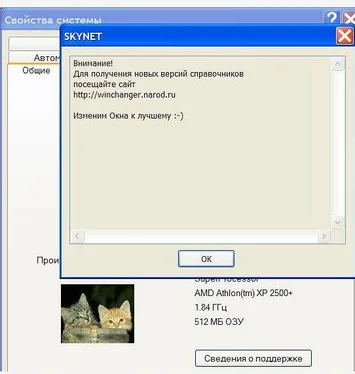А. Климов - Программы и файлы Windows
Здесь есть возможность читать онлайн «А. Климов - Программы и файлы Windows» весь текст электронной книги совершенно бесплатно (целиком полную версию без сокращений). В некоторых случаях можно слушать аудио, скачать через торрент в формате fb2 и присутствует краткое содержание. Жанр: ОС и Сети, Справочники, на русском языке. Описание произведения, (предисловие) а так же отзывы посетителей доступны на портале библиотеки ЛибКат.
- Название:Программы и файлы Windows
- Автор:
- Жанр:
- Год:неизвестен
- ISBN:нет данных
- Рейтинг книги:4 / 5. Голосов: 1
-
Избранное:Добавить в избранное
- Отзывы:
-
Ваша оценка:
- 80
- 1
- 2
- 3
- 4
- 5
Программы и файлы Windows: краткое содержание, описание и аннотация
Предлагаем к чтению аннотацию, описание, краткое содержание или предисловие (зависит от того, что написал сам автор книги «Программы и файлы Windows»). Если вы не нашли необходимую информацию о книге — напишите в комментариях, мы постараемся отыскать её.
Программы и файлы Windows — читать онлайн бесплатно полную книгу (весь текст) целиком
Ниже представлен текст книги, разбитый по страницам. Система сохранения места последней прочитанной страницы, позволяет с удобством читать онлайн бесплатно книгу «Программы и файлы Windows», без необходимости каждый раз заново искать на чём Вы остановились. Поставьте закладку, и сможете в любой момент перейти на страницу, на которой закончили чтение.
Интервал:
Закладка:
/baudrate=number
This switch sets the baud rate of the debug port that is used for kernel debugging. For example, type /baudrate=9600. The default baud rate is 9600 kilobits per second (Kbps) if a modem is attached. The default baud rate is 115,200 Kbps for a null-modem cable. 9,600 is the normal rate for remote debugging over a modem. If this switch is in the Boot.ini file, the /debugswitch is automatically enabled.
For additional information about modem configuration, click the following article number to view the article in the Microsoft Knowledge Base:
148954 How to set up a remote debug session using a modem
For additional information about null modem configuration, click the following article number to view the article in the Microsoft Knowledge Base:
151981 How to set up a remote debug session using a null modem cable
/bootlog
При использовании данного параметра система записывает в файл Windows\Ntbtlog.txt перечень всех драйверов и служб, которые были загружены (или не загружены). При загрузке компьютера в безопасном режиме, в безопасном режиме с загрузкой сетевых драйверов и в безопасном режиме с поддержкой командной строки в журнал загрузки добавляется список всех загружаемых драйверов и служб. Журнал загрузки полезен для определения точной причины неполадок при загрузке системы.
/bootlogo
Используется собственный экран загрузки в Windows XP или Windows Server 2003, вместо стандартного экрана с бегающей полоской индикатора. Предварительно следует создать 16-цветную растровую картинку размером 640x480 пикселов и сохранить ее в папке Windows под именем Boot.bmp. Затем добавить в boot.iniключи "/bootlogo /noguiboot".
/break
Causes the hardware abstraction layer (HAL) to stop at a breakpoint at HAL initialization. The first thing the Windows kernel does when it initializes is to initialize the HAL, so this breakpoint is the earliest one possible. The HAL will wait indefinitely at the breakpoint until a kernel-debugger connection is made. If the switch is used without the /DEBUG switch, the system will Blue Screen with a STOP code of 0x00000078 (PHASE0_ EXCEPTION).
/burnmemory=number
This switch specifies the amount of memory, in megabytes, that Windows cannot use. Use this parameter to confirm a performance problem or other problems that are related to RAM depletion. For example, type /burnmemory=128 to reduce the physical memory that is available to Windows by 128 MB.
/CHANNEL=
Used on conjunction with /DEBUGPORT=1394 to specify the IEEE 1394 channel through which kernel debugging communications will flow. This can be any number between 0 and 62 and defaults to 0 if not set. Use this switch together with the /debugswitch and the /debugportswitch to configure Windows to send debug information over an Institute of Electrical and Electronics Engineers, Inc. (IEEE) 1394 port. To support debugging over a 1394 port, both computers must be running Microsoft Windows XP or later. The 1394 port has a maximum number of 63 independent communications channels that are numbered 0 through 62. Different hardware implementations support a different number of channels across one bus. Windows XP has a limit of four destination computers. However, this limitation is removed in Windows Server 2003. To perform debugging, select a common channel number to use on both the computer that the debugger runs on, which is also known as the host computer, and the computer that you want to debug, which is also known as the destination computer. You can use any number from 1 to 62.
To configure the destination computer
1. Edit the Boot.ini file to add the /CHANNEL=xoption to the operating system entry that you have configured for debugging. Replace x with the channel number that you want to use. For example, configure the [operating systems]area of the Boot.ini file to look similar to the following:
[boot loader]
timeout=30
default=multi(0)disk(0)rdisk(0)partition(1)\WINDOWS
[operating systems]
multi(0)disk(0)rdisk(0)partition(1)\WINDOWS="Windows Server 2003, Enterprise" /fastdetect /debug /debugport=1394 /CHANNEL=3
2. Plug the 1394 cable in one of the 1394 ports.
3. Disable the 1394 host controller on the destination computer. To do this, start Device Manager, right-click the device, and then click Disable.
4. Restart the computer.
To configure the host computer
1. Plug the 1394 cable in one of the 1394 ports.
2. Install the kernel debugger binary files.
3. Start a command prompt. Press enter after you type each of the following commands:
set_NT_DEBUG_BUS=1394
set_NT_DEBUG_1394_CHANNEL=x
kd -k
4. Move to the folder where you installed the kernel debugger, and then type the following command:
kd.exe
When you first start the debugger, a 1394 virtual driver is installed. This driver permits the debugger to communicate with the destination computer. You must be logged on with administrator rights for this driver installation to complete successfully.
/CLKLVL
Causes the standard x86 multiprocessor HAL (Halmps.dll) to configure itself for a level-sensitive system clock rather then an edge-triggered clock. Level-sensitive and edge-triggered are terms used to describe hardware interrupt types.
/CMDCONS
Passed when booting with into the Recovery Console (described later in this chapter).
/crashdebug
This switch loads the kernel debugger when you start the operating system. The switch remains inactive until a Stop message error occurs. /crashdebugis useful if you experience random kernel errors. With this switch, you can use the COM port for normal operations while Windows is running. If Windows crashes, the switch converts the port to a debug port. (This action turns on remote debugging.)
For additional information, click the following article number to view the article in the Microsoft Knowledge Base:
151981 How to set up a remote debug session using a null modem cable
/debug
This switch turns on the kernel debugger when you start Windows. The switch can be activated at any time by a host debugger that is connected to the computer, if you want to turn on live remote debugging of a Windows system through the COM ports. Unlike the /crashdebugswitch, /debuguses the COM port whether you are debugging or not. Use this switch when you are debugging problems that are regularly reproducible.
For additional information about remote debugging, click the following article number to view the article in the Microsoft Knowledge Base:
121543 Setting up for remote debugging
/debugport=comnumber
This switch specifies the communications port to use for the debug port, where number is the communications port, such as COM1, that you want to use. By default, /debugportuses COM2 if it exists. Otherwise, the switch uses COM1. If you include this switch in the Boot.ini file, the /debugswitch becomes active.
Читать дальшеИнтервал:
Закладка:
Похожие книги на «Программы и файлы Windows»
Представляем Вашему вниманию похожие книги на «Программы и файлы Windows» списком для выбора. Мы отобрали схожую по названию и смыслу литературу в надежде предоставить читателям больше вариантов отыскать новые, интересные, ещё непрочитанные произведения.
Обсуждение, отзывы о книге «Программы и файлы Windows» и просто собственные мнения читателей. Оставьте ваши комментарии, напишите, что Вы думаете о произведении, его смысле или главных героях. Укажите что конкретно понравилось, а что нет, и почему Вы так считаете.