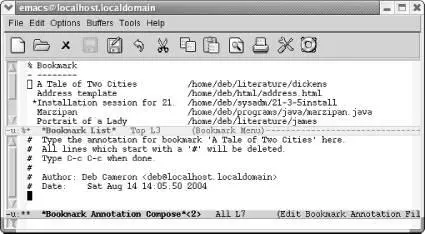You can change the display of the bookmark list slightly by pressing t. By default, the list shows a bookmark's name, followed by the complete path to the file with which it is associated. If you press t(for toggle ), only the bookmark names appear.
Table 4-5summarizes the bookmark list commands. It includes a few commands relating to annotations; we'll cover these in the next section.
Table 4-5. Commands for editing the bookmark list
| Command |
Action |
| Enter, f, or j |
Go to the bookmark on the current line. |
| C-oor o |
Open the bookmark on the current line in another window; omoves the cursor to that window; C-okeeps the cursor in the current window. |
| d, C-d, or k |
Flag bookmark for deletion. |
| r |
Rename bookmark. |
| s |
Save all bookmarks listed. |
| m |
Mark bookmarks to be displayed in multiple windows. |
| v |
Display marked bookmarks or the one the cursor is on if none are marked. |
| t |
Toggle display of paths to files associated with bookmarks. |
| w |
In the minibuffer, display location of file associated with bookmark. |
| x |
Delete bookmarks flagged for deletion. |
| u |
Remove mark from bookmark. |
| Del |
Remove mark from bookmark on previous line or move to the previous line (if there is no mark). |
| q |
Exit bookmark list. |
| Spaceor n |
Move down a line. |
| p |
Move up a line. |
| l |
Load a bookmark file (other than the default). |
| A |
Display all annotations. |
| a |
Display annotation for current bookmark. |
| e |
Edit (or create) annotation for the current bookmark. |
4.7.5 Annotating Bookmarks
You can add annotations to your bookmarks. These annotations can provide any type of information you want: details about the file in question, what you are doing with it, documentation for someone else on your project to review when looking at your files, or really anything you want.
Annotations are most easily added from the bookmark list itself. Open the bookmark list using C-x r l, then move to the line of the bookmark you want to annotate. Type e, the command to edit an annotation.
From the bookmark list, type: e
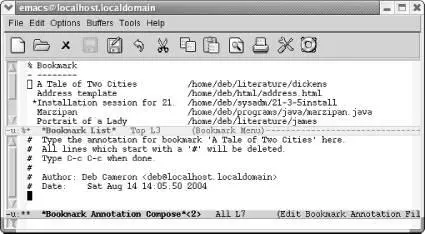
Emacs opens a *Bookmark Annotation Compose*window.
Emacs provides some guidance in this buffer about what to do. It says that all lines that start with a comment mark (#) will be deleted and that you press C-c C-cto save and exit the annotations buffer.
The annotation includes lines that are commented out and won't become part of the annotation, but if you'd like to keep the Author and Date lines (logical portions of an annotation), just uncomment those lines by deleting the initial #. You then add any annotation you would like and press C-c C-cto exit the window.
Annotations exhibit a couple of behaviors that are at least annoying if not bugs. First, Emacs defines a # as the default fill prefix. You must either change that (see Chapter 6for details) or delete the initial # if Emacs inserts it. Second, and more critically, Emacs doesn't automatically save annotations when you exit Emacs. If you set a bookmark, Emacs saves the bookmarks file automatically (and in fact without asking). If you set an annotation but do not add or move a bookmark during the session, you must save the bookmarks file manually by typing M-x bookmark-save.
After you add an annotation, Emacs puts an asterisk (*) before the bookmark name as a visual indication that the bookmark has been annotated. To display an annotation for the current bookmark, press a. To display all annotations, press A.
When you jump to a bookmark or move to a bookmarked file from the bookmark list, annotations are automatically displayed in another window (but don't edit them in this window; you must use the procedure described earlier). If you open the bookmarked file some other way (using C-x C-f, for example), annotations are not displayed.
4.7.6 A Few More Bookmark Commands
In addition to those we've discussed, there are a few more esoteric bookmark commands. These include bookmark-insert, which inserts the text of the bookmarked file at the cursor position; bookmark-write, which prompts for a new filename in which to save bookmarks; and bookmark-load, to load these separate bookmark files. These commands are less useful than the others, but you may think of some clever uses we have not.
Table 4-6summarizes bookmark commands.
Table 4-6. Bookmark commands
| Keystrokes |
Command name |
Action |
| C-x r m Edit → Bookmarks → Set Bookmark |
bookmark-set |
Set a bookmark at the current cursor position. |
| C-x r b Edit → Bookmarks → Jump to Bookmark |
bookmark-jump |
Jump to a bookmark. |
| ( none ) Edit → Bookmarks → Rename Bookmark |
bookmark-rename |
Rename a bookmark. |
| ( none ) Edit → Bookmarks → Delete Bookmark |
bookmark-delete |
Delete a bookmark. |
| ( none ) Edit → Bookmarks → Save Bookmarks |
bookmark-save |
Save all bookmarks in default file. |
| C-x r l Edit → Bookmarks → Edit Bookmark List |
bookmark-menu-list |
Move to *Bookmark List*buffer. |
| ( none ) Edit → Bookmarks → Insert Contents |
bookmark-insert |
Insert full text of file associated with a given bookmark. |
| ( none ) Edit → Bookmarks → Save Bookmarks As |
bookmark-write |
Save all bookmarks in a specified file. |
| ( none ) Edit → Bookmarks → Load a Bookmark File |
bookmark-load |
Load bookmarks from specified file. |
| ( none ) Edit → Bookmarks → Insert Location |
bookmark-insert-location |
Insert the path to a given bookmark at the cursor position. |
Now that you know how to work with multiple buffers, frames, and windows, why not read the next chapter to discover some of the things you can do with them? Some, like using the directory editor and working with the command line from within Emacs, have been alluded to in this chapter.
Читать дальше